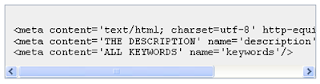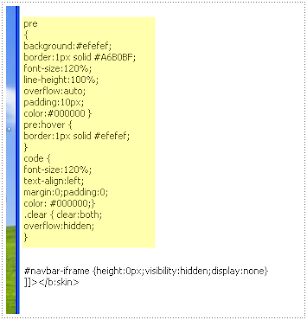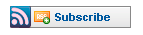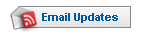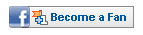Those peoples who has interest in Online earnings in the very first they're attracted by PTC sites offer. They put their referral link in many websites. Many peoples are giving much time in freelancing and forget to blogging. But many Tech peoples are make money even made Billionaire. Today i'll introduce few of them.
1. Blogger Micheal Arington (TechCrunch.com)-Monthly income $2,00,000-$8,00,000 USD. Income sources are Google Adsense,Banner ads, Text Ads. He is a Tech Blogger and he is become very rich with blogging.
2. Pit Cashmore (Mashable.com)- Monthly income $1,80,000-$6,00,000 USD. He is blogging on Social media.
3. Mario Lavendera (Perezhilton.com)- Monthly income $1,50,000-$2,00,000 USD. He is mainly a gossip blogger in Hollywood. Source of income is Banner ads.
4. Timothy Sykes (TimothySykes.com)- Monthly income $1,50,000-$1,80,000 USD. He is a stock or share market blogger.
5. Jack Dobkin (Gothamist.com)-Monthly income $80,000-$1,10,000 USD. He is blogging on New York city news.